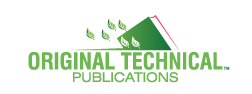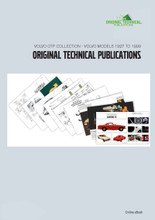Loading... Please wait...
Loading... Please wait...Volvo 1927 to 1998 Technical Publication Collection - all 11 titles on USB - Multi-Lingual
Product Description
Volvo Individual Publications (all models)
Models covered:
Volvo Models - 1926 to 1958 (excluding- PV444)
· English and Swedish content (TP-51946)
Volvo PV444, PV544, P110 and sport, PV445, P210 - 1944 to 1965
· English, Swedish, German, French and Spanish content (TP-51947)
P 120, P 130 and P 220 ‘Amazon’ Models - 1956 to 1970
· English, Swedish, German, French, Italian and Spanish content (TP-51950)
1800, 1800 S, 1800 E, 1800 ES - 1961 to 1973
· English, Swedish, German, French, Italian and Spanish content (TP-51949)
140, 164 Models - 1966 to 1975
· English, Swedish, German, French, Italian, Spanish and Dutch content (TP-51951)
240, 260 Models - 1974 to 1993
· English, Swedish, German, French, Italian, Spanish and Dutch content (TP-51952)
340, 360 Models - 1976 to 1991 (including Volvo 66)
· English, Swedish, German, French, Italian, Spanish and Dutch content (TP-51953)
440, 460, 480 Models- 1986 to 1996
· English, Swedish, German, French, Italian, Spanish and Dutch content (TP-51954)
740, 760, 780 Models - 1982 to 1992
· English, Swedish, German, French, Italian, Spanish and Dutch content (TP-51955)
850 Models- 1992 to 1997
· English, Swedish, German, French, Italian, Spanish and Dutch content (TP-51956)
940, 960, S 90, V90 Models- 1990 to 1998
· English, Swedish, German, French, Italian, Spanish and Dutch content (TP-51957)
Content:
Spare Parts Catalogues, Swedish (37), English (43), German (19), French (18), Italian (2), Spanish (15), Dutch (0) - Total 134
Service Manuals ("Green Books"), Swedish (1010), English (1327), German (725), French (732), Italian (688), Spanish (743), Dutch (612) - Total 5837
Sales Brochures, Swedish (199), English (464), German (72), French (54), Italian (11), Spanish (40), Dutch (35), Danish (35), Finish (16), Norwegian (30), Portuguese (13) - Total 969
Owners Manuals, Swedish (72), English (2) - Total 74
Photo Gallery, Downloads and Video Links
Additional Information
The technical documents in this software publication are provided in a protected PDC format. Upon registration you will receive the necessary links to the PDC viewer software and this will need to be installed before any documents can be accessed. Follow the step by step instructions for installation and activation (single product license included).
Portable or Online USB access options
Each title is now available with either portable USB or online/eBook access options. Check which fits your needs best and select your preferred option when buying.
Portable Access
- No Internet connection required, everything is on the USB key
- Plug into any Windows PC system and install the viewer software from the USB key, no activation code is required
- Resolves issues of firewall access, granting administrator privileges, Internet availability, and the use of roaming profiles
- Windows operating system only
Note – Some organizations prevent users from running executable files from USB devices. Since the OTP Navigation and PDC viewer applications run as EXE (executable) files on the USB device, USB access must be allowed to run on the device where the USB will be used.
Online/eBook access
- Access data over internet connection. An activation code to create your account as well as installation of the viewer software and license is required.
- Windows, Mac OSX and iOS as well as Android 4.0 and above compatible
- Always the latest data version online
- License allows software installation on one system or device
Which Original Technical Publications Product is best for me?
The Original Technical Publications are now available in two formats – Portable USB or USB/Online eBook
| Windows PC user | Portable USB or Online eBook with access via the URL. Note - Portable USB recommended as it can be easily moved from computer to computer. (internet not required) |
| Apple OSX user | Online access via the URL. (internet required). |
| Apple iOS user | Online access via the URL. Note - USB/Online eBook is recommended as it everything you need when using from your iPad. (works best with internet) |
| Android user | Online access via the URL. (works best with internet) |
Note - Printing not available for Apple OSX or iOS applications unless running a Windows emulation software.
Note – The Portable USB option is for use on Windows PCs only.
Note – The Online eBook is for use on all Operating Systems except Linux.
System Requirements
User must have administration rights to allow installation.
| Operating System | Requirements |
|---|---|
| PC Windows Win 7 or later | USB port, Safeguard Windows PDC viewer |
| Mac OS X 10.7 (64 bit) or above* | Safeguard OS X PDC viewer |
| iOS 8.01 and above | Safeguard Mac iOS viewer |
| Android 4.0 and above | Safeguard Android viewer |
Further details on product options
Online eBook
Each OTP product continues to provide each registered customer with a single license for one device.
If a customer registers their hand-held device (iPad, tablet or hybrid) they would ONLY have access on that device once the viewer is installed and the license is authenticated.
Product Features:
- Printable - print only the pages you need
- Viewable and zoomable
- Searchable - search the entire section in seconds
- Bookmarked - manuals are bookmarked to quickly locate sections
System Requirements:
- User must have administration rights to allow installation.
- PC Windows Win 7 or later - USB Port, Safeguard Windows PDC viewer
- Mac OS X 10.7 (64 bit) or above - Online eBook Drive, Safeguard OS X PDC viewer*
- iOS 8.01 and above Safeguard Mac iOS viewer
- Android 4.0 and above Safeguard Android viewer
Activating your product:
1) An Internet connection is required for activation.
2) Go to the Activation Link (found on the LH Navigation Menu within the application interface).
3) Click and insert your name and a valid e-mail address plus your activation key, which you will find on the product packaging, then click ‘Activate’. Shortly thereafter you will receive an e-mail to the e-mail address that you provided, with your license file (.llv) attached and a link to download the PDC Viewer software for Mac (OSX and iOS), Windows PC or Android. (Some email clients redirect emails that contain attachments to your Spam folder, check there first if you don’t receive the email within a few minutes). If you do not receive your email please contact us at support@otpubs.com, please include your name and the email address that you used to register your product.
4) Install your appropriate Safeguard viewer first (Before authenticating your license).
5) Save (or open) the license file in an appropriate folder on your hard drive and install the Viewer software. Once installed double-click on the license file to complete registration. You will receive confirmation, after which you will be free to access documents at your leisure.
6) Note: your activation code creates your customer account and grants you access to this publication. This code is only good for one-time use and is not transferable.
7) Link to the OTP Online Help Manual or FAQs
8) Link to LockLizard Knowledge Base
9) Once you have installed and registered the Viewer and authenticated your license you can now view LockLizard protected PDF files (.pdc). Use the easy navigation in our interface to find the document that you need.
10) Your license (keystore) is authorised for use on a single device, e.g., Computer, tablet or smartphone.
11) Uninstalling and then authenticating your license (keystore) on another device or to reinstall on the same device, please contact us at support@otpubs.com.
OTP Portable USB
The technical documents in this software publication are provided in a protected PDF format. To view the documents included in your publication, installation of PDF Viewer is the only requirement. This can be found in a directory on the USB called “Installation Required”. Once the viewer is installed, simply launch the navigation application, called OTP.exe, which is also found in the main directory of the USB.
Original Technical Publications (OTP) PDF Portable is a portable and secure PDF document solution for USB devices (USB sticks). It can be used as a completely offline solution (no Internet access required), and since secure documents are locked to USB devices rather than to specific computers, they can be used anywhere.
For example, the OTP USB Portable digital editions can now be sold over the counter just like a normal book. And users can readily use secured information since the USB is taken with them from computer to computer.
OTP PDF Portable resolves issues of firewall access, granting administrator privileges, Internet availability, and the use of roaming profiles.
System Requirements:
- PC Windows Win 7 or later
- USB Port
- Safeguard Windows PDC viewer must be installed (pre-loaded on USB)
- Safeguard License (pre-loaded)
- Execute rights must be allowed*
* Note – Some companies prevent users from running executable files from USB devices. Since the OTP Navigation and PDC viewer applications run as EXE (executable) files on the USB device, USB access must be allowed to run on the device where the USB will be used.
Product Features:
- Printable - Print only the pages you need.
- Viewable and Zoomable
- Searchable - Search the entire section in seconds.
- Bookmarked - Manuals are bookmarked to quickly locate sections.
- Internet not required.
- Secure documents are instantly accessible just like ordinary files.